About MATLAB and Simulink
MATLAB, the language of technical computing, is a programming environment for algorithm development, data analysis, visualization, and numeric computation. Simulink is a graphical environment for simulation and Model-Based Design of multidomain dynamic and embedded systems. MathWorks produces nearly 100 additional products for specialized tasks such as data analysis and image processing.
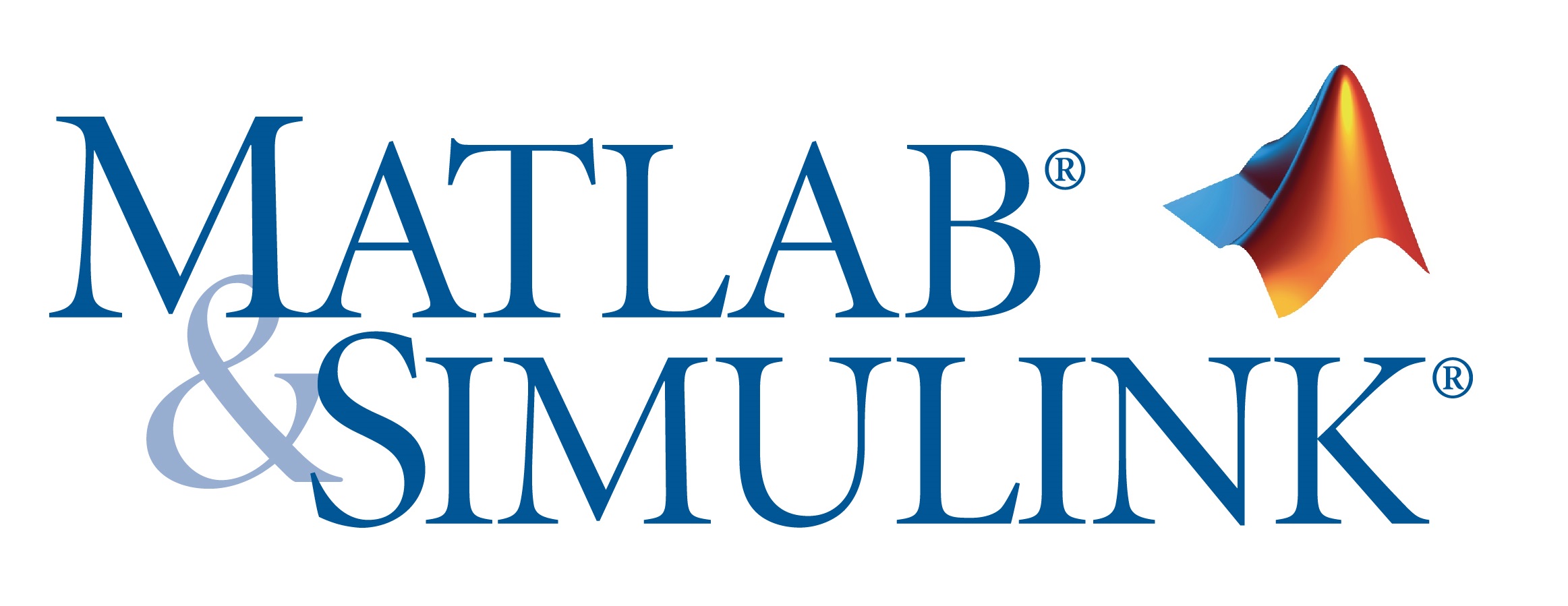

Products Available on Campus
MATLAB, Simulink, and add-on products are available through our TAH campus-wide license. The Total Academic Headcount „Full Suite” license configuration includes:
- Aerospace Blockset
- Aerospace Toolbox
- Antenna Toolbox
- Audio System Toolbox
- Automated Driving System Toolbox
- Bioinformatics Toolbox
- Communications System Toolbox
- Computer Vision System Toolbox
- Control System Toolbox
- Curve Fitting Toolbox
- Data Acquisition Toolbox
- Database Toolbox
- Datafeed Toolbox
- DSP System Toolbox
- Econometrics Toolbox
- Embedded Coder
- Filter Design HDL Coder
- Financial Instruments Toolbox
- Financial Toolbox
- Fixed-Point Designer
- Fuzzy Logic Toolbox
- Global Optimization Toolbox
- GPU Coder
- HDL Coder
- HDL Verifier
- Image Acquisition Toolbox
- Image Processing Toolbox
- Instrument Control Toolbox
- LTE HDL Toolbox
- LTE System Toolbox
- Mapping Toolbox
- MATLAB
- MATLAB Coder
- MATLAB Compiler
- MATLAB Compiler SDK
- MATLAB Distributed Computing Server - 32 workers
- MATLAB Production Server
- MATLAB Report Generator
- Model Predictive Control Toolbox
- Model-Based Calibration Toolbox
- Neural Network Toolbox -for Deep Learning
- OPC Toolbox
- Optimization Toolbox
- Parallel Computing Toolbox
- Partial Differential Equation Toolbox
- Phased Array System Toolbox
- Polyspace Bug Finder
- Polyspace Code Prover
- Powertrain Blockset
- RF Blockset
- RF Toolbox
- Risk Management Toolbox
- Robotics System Toolbox
- Robust Control Toolbox
- Signal Processing Toolbox
- SimBiology
- SimEvents
- Simscape
- Simscape Driveline
- Simscape Electronics
- Simscape Fluids
- Simscape Multibody
- Simscape Power Systems
- Simulink
- Simulink 3D Animation
- Simulink Check
- Simulink Code Inspector
- Simulink Coder
- Simulink Control Design
- Simulink Coverage
- Simulink Design Optimization
- Simulink Design Verifier
- Simulink Desktop Real-Time
- Simulink PLC Coder
- Simulink Real-Time
- Simulink Report Generator
- Simulink Requirements
- Simulink Test
- Spreadsheet Link - for Microsoft Excel
- Stateflow
- Statistics and Machine Learning
- Toolbox
- Symbolic Math Toolbox
- System Identification Toolbox
- Text Analytics Toolbox
- Trading Toolbox
- Vehicle Network Toolbox
- Vision HDL Toolbox
- Wavelet Toolbox
- WLAN System Toolbox
Get Access
Faculty, Researchers, and Staff
End Users: Download the Installer
- Create a MathWorks Account using your email address with
@oss.unist.hr suffix only www.mathworks.com/accesslogin/createProfile.do. - Go to the License Center: mathworks.com/licensecenter.
- Click Add License in the upper right hand corner.
- Choose Associate by Activation Key and click Continue.
- When prompted to do so, enter the Activation Key as follows:
13222-49862-69145-47680-84640 - Go to: mathworks.com/downloads/web_downloads/select_release.
- Click the download button for the current release.
- Click the installer button to download the installer.
End Users: Install and Activate
- Locate the installer you downloaded in a file browser. It should be located in the default download location, unless you specified another location. The name of the installer file is:
- Windows: matlab_
_win64.exe - Mac OS X: matlab_
_maci64.zip Where represents the release number.
- Windows: matlab_
- Start the installer:
- Windows: Double-click the installer file you downloaded in the previous step. The Windows Self-Extractor runs, and then the installer starts.
- Mac OS X: Double-click the installer file you downloaded in the previous step. This action extracts the files and creates another folder called matlab_
_maci64, where represents the release number. Inside this folder, double-click InstallForMacOSX to start the installer.
- In the MathWorks installer, select Log in with a MathWorks Account and follow the online instructions.
- When prompted to do so, select the license you want to use.
- Select the products you want to download and install.
- After downloading and installing your products, keep the Activate MATLAB checkbox selected and click Next.
Students (undergraduates and graduates)
Contact matlab@oss.unist.hr for the Activation Key and Instructions
Use the TAH Resource Kit to find tutorials, webinars, teaching materials, books, and more to help you use MATLAB and Simulink. When you access these resources from the resource kit, you bypass registration forms. Please go to: https://www.mathworks.com/support/?s_tid=gn_supp For licensing and installation issues only, please contact: matlab@oss.unist.hr Visit the MathWorks for Education website at mathworks.com/academia
Getting Started: Learn About Capabilities and Using the Software
Need Assistance?
Learn More About MathWorks